Performance is King!
Jim Thor – WildPackets Professional Services
Performance is an area of interest to everyone. What performance should you expect? The answer to that is very difficult as it depends on many bits of information including utilization, packet sizes, and what options are turned on.
Since OmniPeek does not limit you from doing almost anything, it is left to the user to determine what they want or need to do, and set up OmniPeek accordingly. But often, when we aren’t sure how to do that, we will turn everything on and hope for the best. That is generally not the best path from a performance perspective, as everything that OmniPeek calculates or displays adds additional load to the system. So, your tip for this month is to tune OmniPeek to best suit your needs for every individual capture.
If you don’t need certain performance options, turn them off during each individual capture (they are found in the Capture Options Dialog).
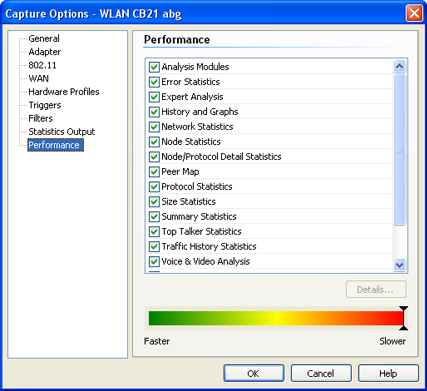
Each one of the performance options carries with it a different amount of overhead (estimated by the color bar at the bottom). Some of them do not add much, while others like ‘Expert’ and ‘Voice and Video’ add a significant amount of overhead. Please keep in mind that you will never ‘lose’ the statistics; you will just not see them in real time during that capture. Once you save the file or files, and reopen them, all the performance options are turned back on automatically and recalculated. If you are not going to be doing real time analysis, and will just be saving the files for later review, turn off all the performance options so the system will be as fast as possible.
By doing this you will free up valuable resources and make OmniPeek capable of capturing at much higher utilizations. If that doesn’t help you enough, then the only other option is to buy faster hardware, which may not be a bad thing. If you are like me, the faster my hardware is and the more of it I have, the better!