Put It On My Tab
By Jim Thor – WildPackets Professional Services
More specifically, put it on OmniPeek's Tab! This month's tip is going to focus on one of the primary new UI improvements in OmniPeek 6.0, the Tabs documents style. The Tabs style is a new way to organize your open files, captures, Filters, Name Tables, etc. This is an option that you can use in OmniPeek, or if you prefer you can go back to the older 'Multiple Windows' view style.
By default, OmniPeek uses the Tabs style, which can be modified easily. Go to 'Tools', 'Options' and select your choice.
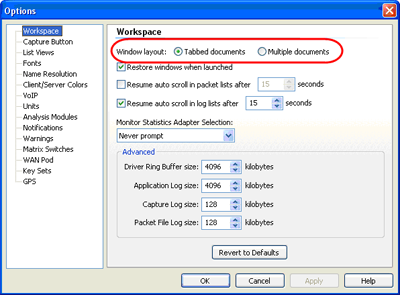
There are several ways to benefit from using this new style. One capability of the new Tabs style is to be able to set up multiple Horizontal or Vertical groups. This can be great when you want to view two or more captures or files at the same time, or to view multiple views of the same capture, i.e., Nodes, Protocols, Expert, etc.
Also, the right click will give you several options when using the Tabs. You can move windows to different groups by right clicking and selecting 'Move…', or by the classic 'drag and drop'. This screen shot shows multiple Vertical tabs, but you could use Horizontal instead.
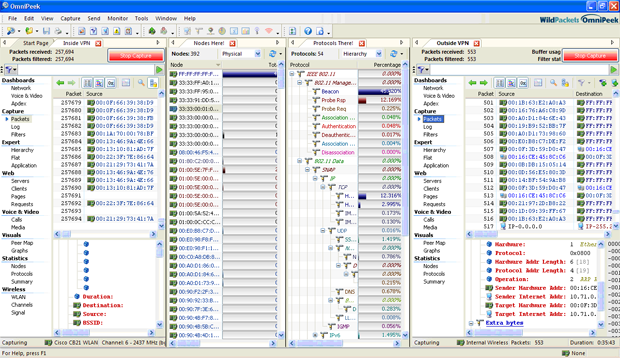
The most useful option in the new Tabs style is the option to 'Rename' a Tab. This can be very helpful when doing select related, etc., as the names that are automatically assigned to those tabs are often not as descriptive as one might like. So now, you can rename them to make the name as descriptive as you want. Just right-click and select 'Rename'.
Keep in mind that this new document style is not a 'one way or the other' option. You can switch on the fly, and switch back as needed. OmniPeek lets you do what you want, when you want it. It is all about options and personal style.